This article will guide you through setting up your Text Raffles campaign and promoting it correctly.
Table of Contents
- Why a Text Raffles campaign?
- Step 1: Setting up a Text Raffles campaign
- Step 2: 'Create New' screen 1
- Step 3: 'Create New' screen two
- Step 4: 'Create New' screen three
- Changing your Text Raffles campaign's details
- Promoting your Text Raffles campaign
- Choosing a Text Raffles campaign winner
Why a Text Raffles campaign?
To abide by appropriate regulations, a raffle run using donation-by-text technology must only offer voluntary donations. This means that a supporter must be able to enter the raffle for free, if they wish to do so. Donr’s Text Raffles solution is set up in such a way that this requirement is taken care of for charities, so all you need to worry about is promoting it to your supporters and choosing a winner. More information on regulations and how we help our charity partners follow them can be found here.
Donr’s Text Giving solution should NOT be used to run raffles – only Donr’s Text Raffles solution complies with all appropriate regulations for raffles.
Click here to return to the Table of Contents.
Setting up a Text Raffles campaign
To set up a text raffle, please follow these instructions:
Donr Dashboard > Menu to left side of screen > Text Raffles > Create New > Follow on-screen instructions
The Text Raffles section explained
When you access the Text Raffles section of the Dashboard, you’ll see any current, scheduled or previously run raffles listed in a table.
The ‘Raffle’ column reminds you of that raffle’s call-to-action; the ‘Amount’ column lets you know the price for one ticket for that raffle; the ‘Starts’ and ‘Closes’ columns remind you the start and end dates and times of the raffle; the ‘Status’ column lets you know whether the raffle is open (ongoing currently), scheduled or has already closed; the ‘Entries’ column lets you know how many entries the raffle has; and the ‘Raised’ column lets you know how much supporters have donated via the raffle.
Click ‘Create New’ to create a new Text Raffle for your charity.
Click here to return to the Table of Contents.
‘Create New’ screen one explained
On the first screen of the new Text Raffle creation flow, type in the keyword you’d like to use for your raffle into the ‘Keyword’ field and click ‘Check Availability.’ If the keyword is available on 70215, the box will turn green and let you know it’s available. If the keyword is not available on 70215, the box will turn red, let you know it’s not available and you’ll need to choose a different keyword.
The shortcode cannot be changed.
Enter the dates and times for your Text Raffle’s start and close times in the ‘Raffle start’ and ‘Raffle close’ fields.
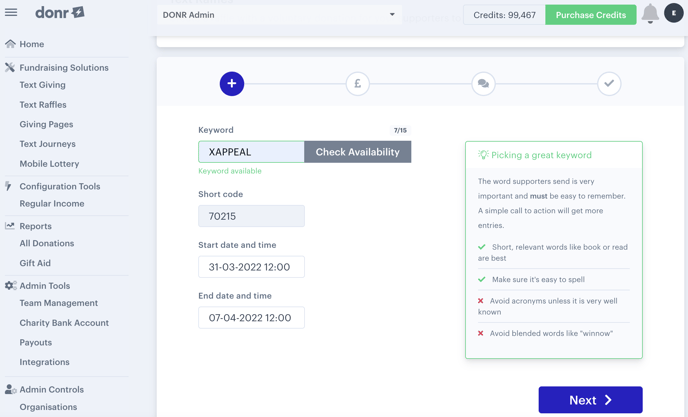
Click ‘Next’ to move onto the next stage of creation.
Click here to return to the Table of Contents.
‘Create New’ screen two explained
Select an amount you wish to charge for one raffle ticket by changing the amount in the ‘select the donation amount’ field. Supporters will have the option of purchasing more than one ticket. For instance, if you set your raffle ticket price at £1, and a supporter replies TEN in response to the ‘Raffle Entry Message,’ they will receive 10 entries into the raffle and donate £10.
The Raffle Entry Message field will auto-populate when you select a ticket price. You may customise it, if you wish, but you must always include your charity name, information on how a supporter can respond to confirm the amount of entries they wish, and how much this will mean they donate, and you must also include information about how a supporter can enter without donating i.e. by texting ‘TENNODONATION’ to enter 10 times, while donating £0.00.
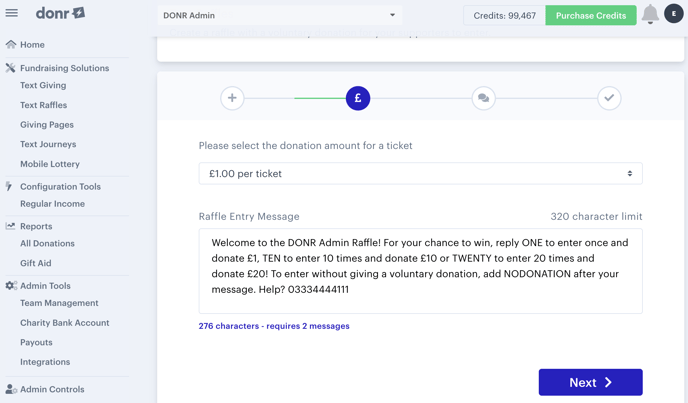
Click ‘Next’ to move onto the next stage of creation.
Click here to return to the Table of Contents.
‘Create New’ screen three explained
These messages will be sent to your supporters when they enter your Text Raffle. The first message is sent to those who make a donation. You can customise this, if you wish, but you must include how many times they have entered the raffle (represented by #times#), your charity’s name and Donr’s helpline number.
As the supporter is making an optional donation, you can ask them to make a Gift Aid declaration. If you wish to do this, leave the web-link in the message, exactly as it appears. If you do not wish to ask for a Gift Aid declaration from your Text Raffle supporters, simply remove the web-link from the message.
The second message is sent to those who have entered the Text Raffle without donating. You can customise this message, if you wish, but you must let them know how many entries into the Text Raffle they have (represented by #times#) and let them know they have not donated any money.
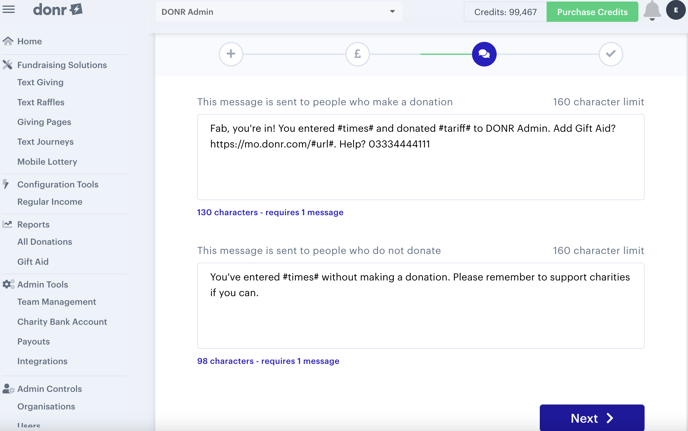
When you click ‘Next,’ the set up of your new Text Raffle will be complete.
Click here to return to the Table of Contents.
Changing your Text Raffles campaign's details
Once you have opened a Donr Text Raffle, you should not seek to extend the entry time, run another raffle with the same prizes, change the number of prizes available, or make any other changes to the details of your raffle mid-way through its lifecycle. Doing so would dilute the fairness of the draw, as some supporters may have entered before changes were made and this may have affected whether they would have chosen to enter at all, how many times they would have chosen to enter, and may affect their chances of winning, meaning the draw would not be seen as fair.
Further information on what details of your Text Raffles campaign can and can't be edited can be found here.
Click here to return to the Table of Contents.
Promoting your Text Raffle campaign
You should promote your Text Raffle by asking your supporters to text the KEYWORD to 70215. For instance, if your keyword is CHARITY:
Please text CHARITY to 70215 to find out more about our Text Raffle. Texts charged at your standard network rate.
Read more on this topic here.
Click here to return to the Table of Contents.
Choosing a Text Raffle campaign winner
We have a separate Knowledge Base article to help you choose the winner of your Text Raffle campaign. It can be accessed here.