After creating a Text Giving campaign, you may wish to edit details or customise the messages your supporters receive - here's how.
Table of Contents
Which details of my Text Giving campaign can be edited?
Editing a Text Giving campaign
Choose which messages supporters receive
Edit messages supporters receive
Choose a default donation amount
Which details of my Text Giving campaign can be edited?
These are the details of your campaign which can and can't be edited:
| Detail | Can it be edited? | Explanation |
| Campaign Name | Yes | Follow 'editing a Text Giving campaign' instructions |
| Keyword and shortcode | No | If you wish to change your keyword or shortcode, then you should create a new campaign |
| Which messages are sent to supporters (Gift Aid and Upsell messages) | Yes | Follow 'choose which messages supporters receive' instructions |
| Default donation amount | Before donations received | Follow 'choose a default donation amount' instructions |
| Content of messages sent to supporters | Yes | Follow 'edit messages supporters receive' instructions |
| Duration and fundraising target | Yes | Follow 'editing a Text Giving campaign' instructions. |
| 'Type' of campaign (i.e. marketing consent) | No | If you wish to change the type of campaign then you should create a new campaign |
Editing a Text Giving campaign
On the Donr Dashboard, navigate to the Text Giving area by using the menu on the left hand side of your screen.
Find the campaign you wish to edit, click the three dots on the right hand side of your screen and select 'Configure'
From here, you can navigate between the 'Configure', 'Customise' and 'Duration' tabs to make changes to your campaign.
Choose which messages supporters receive
After making a donation via Text Giving, the following messages can be sent:
- Thank You message - compulsory
- Gift Aid message - optional
- Follow Up message - optional
You can switch the Gift Aid message and Follow Up message on and off by using the drop down menus displayed here.
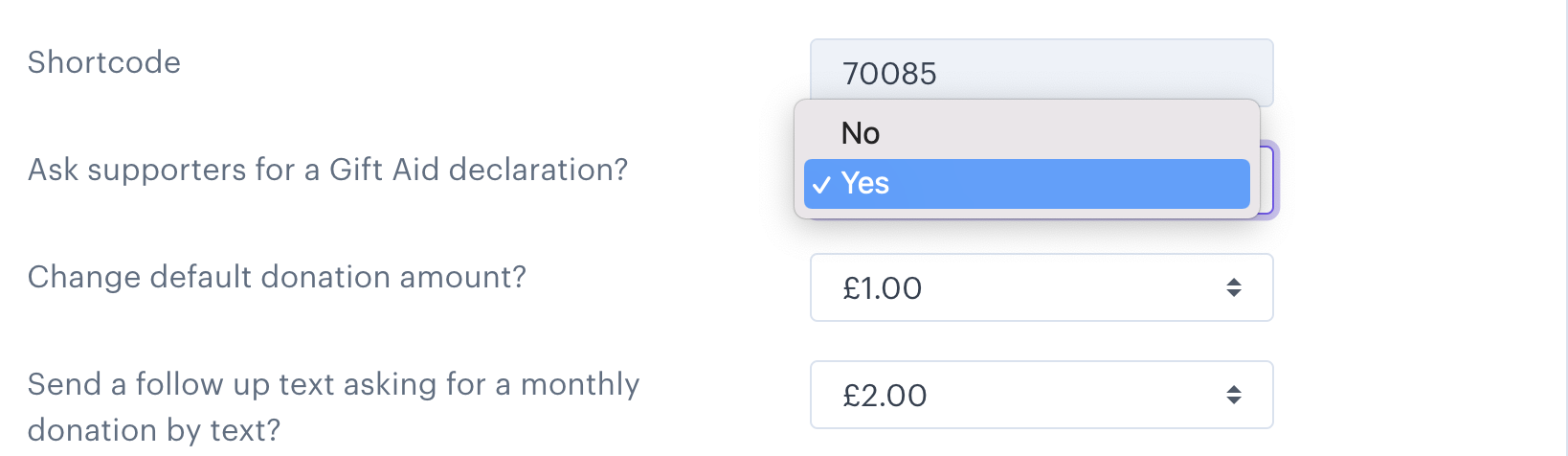
Once you have decided which messages you would like to send, you can edit the content of these messages by following the instructions below.
Edit messages supporters receive
You can edit the messages that your supporters receive. To do this, navigate to the 'customise' tab and select 'Edit' next to the message you would like to edit.
You will be presented with a window like this.
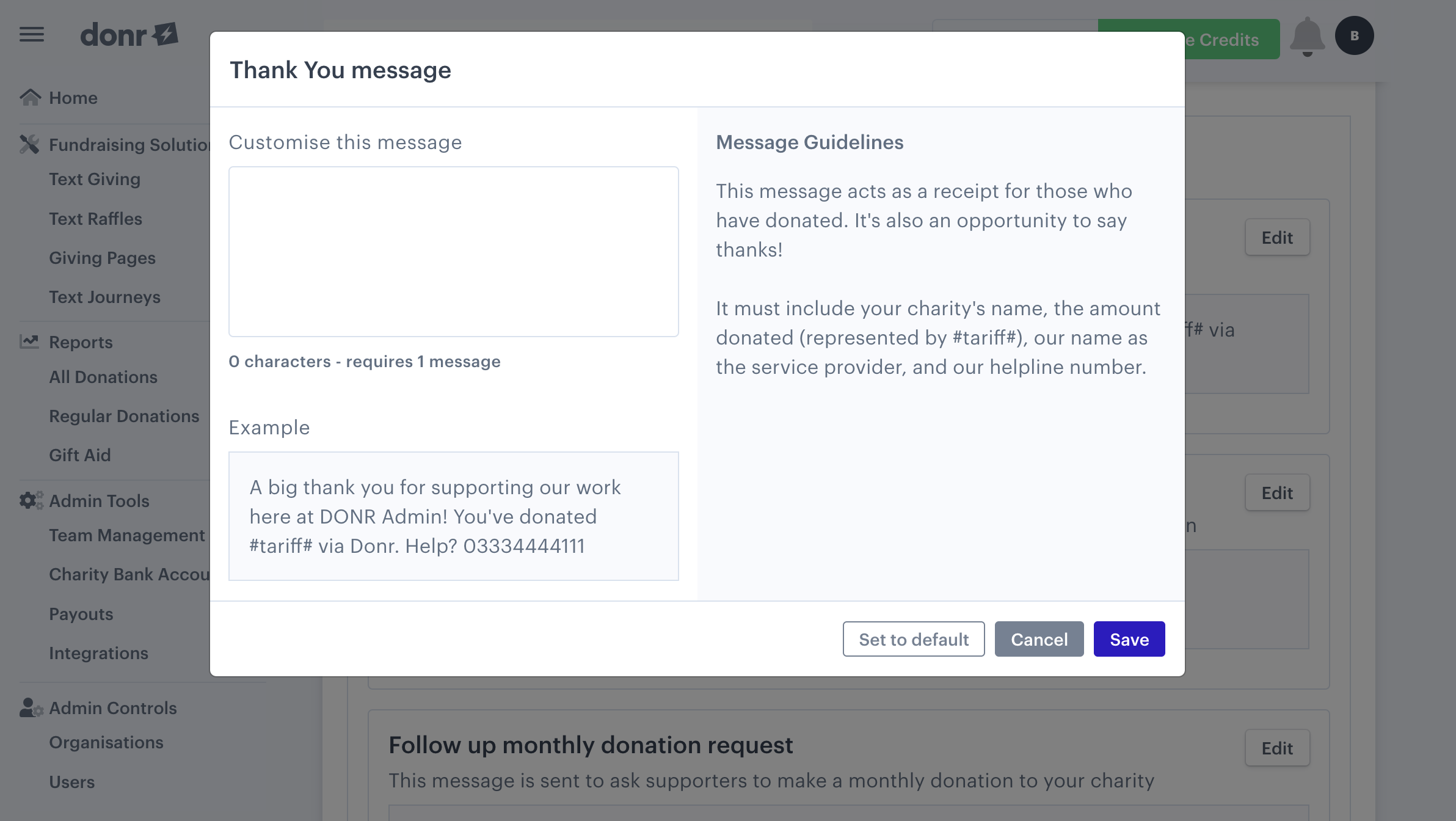
Type your chosen message into the 'customise this message' box and click 'Save'. Once this message has been approved by a member of the Donr team, it will be sent out on your campaign.
For each message, there are certain things that need to be included for regulatory reasons. These can be seen in the guidance on the right hand side of the edit screen.
Choose a default donation amount
You can edit the default donation amount before your campaign receives any donations.
After your campaign has received its first donation, the default donation amount can no longer be changed. This is to prevent issues with supporters donating the wrong amount.
For example, if a keyword is set up with a default £5 donation amount, then that default donation amount is switched to £10, a supporter seeing an old poster or social media post could donate believing they are giving £5 and then be charged £10.
If you wish to promote a different donation amount to your default donation, then you can suggest supporters add a number after the keyword. For example, KEYWORD 5 to donate £5.