This article focuses on creating a Mobile Lottery in the Donr Dashboard, once a charity has registered for Mobile Lotteries*.
*If your charity has not yet completed the registration process for Mobile Lotteries please follow the steps here.
Table of Contents
Screen 1 - Lottery Information
Screen 3 - Regular Income Stream
Access Donr Dashboard
Log into the Donr Dashboard and navigate to the Mobile Lotteries area. In the top right corner of the screen select ‘Create New’
If you have created an Activity previously, you will be asked if you would like to assign your lottery to an activity. You can find out more about Activities here.
Screen 1 - Lottery Information
You will be presented with this screen.
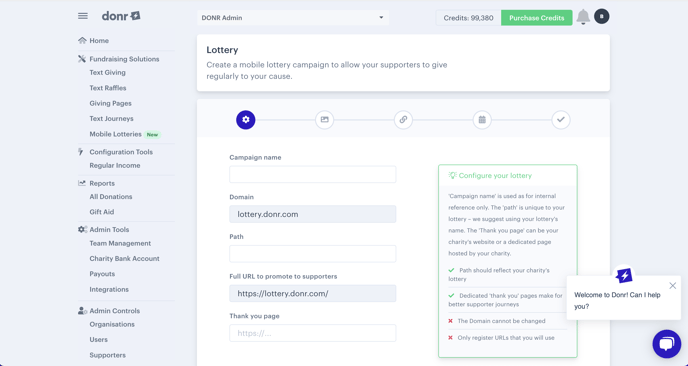
Fill in the information as follows:
|
Campaign name |
This is only seen internally, so set the campaign name as something that will help you to identify your lottery. |
|
Domain |
Your domain will be automatically set as charityname.donr.com. If you would like to change your domain to something different, please complete the rest of the steps and then contact us to ask us to update it. |
|
Path |
The 'path' is the set of characters that appear after the '/' in the URL of your Lottery Page i.e. in www.donr.com/knowledge, the domain is 'www.donr.com' and the path is 'knowledge' – we suggest using the title of your lottery page as the path. Please don't include any spaces between words in the path. |
|
Full URL to promote to supporters |
This will automatically update based on the domain and path |
|
Thank you page |
This page will be included as a link on the confirmation page, once a supporter has finished entering the lottery. This could be your charity’s home page or a dedicated page for lottery entrants. |
Once you have completed all of the fields click next.
Screen 2 - Page Branding
Fill in the information as follows:
|
Public facing charity name |
This is the name shown to supporters that interacts with your charity. It can be different to your primary organisation name, but should still be relevant. |
|
Header image |
Upload the image that you would like to use as a header on your lottery page. The image should be 1200 x 700 to avoid it being cropped or warped, and should include a gap sizes 1200 x 105 at the bottom, as the banner will cover this section. |
|
Campaign colour |
Choose your charity's brand colour. You can either use the colour picker or copy and paste your hex code. |
Once you have completed all of the fields click next.
Screen 3 - Regular Income Stream
Attach your lottery to the appropriate Regular Income Stream, or create a Regular Income Stream. You can find out more about Regular Income Streams here.
Screen 4 - Campaign Insights
Complete with the date you plan to begin and end your lottery, or click campaign is ongoing if you plan to continue your lottery indefinitely. Add your fundraising target for the lottery. This information will help us to provide appropriate guidance and support.
Your lottery is now created. You can now edit your lottery further to optimise your supporters’ experience.