To ensure every Text Raffle run via Donr adheres to appropriate regulations, our system generates a spreadsheet of entries that includes all who have entered the raffle, even if they have chosen to enter without donating. Further, if a supporter has requested multiple entries to the raffle, regardless of whether they have donated or not, their mobile number will appear the appropriate number of times in the spreadsheet. This ensures that every supporter has a chance to win, and the likelihood of their winning increases in line with how many entries to the Text Raffle they have requested.
Accessing Data
Before accessing your Entries spreadsheet, ensure you have access to full mobile numbers via:
Donr Dashboard > Team Management > Three dots button next to appropriate user > Edit > Show Data > Enable > Repeat for each user profile you'd like to have access to full data
To access your Text Raffle Entries spreadsheet:
Donr Dashboard > Menu to left side of screen > Text Raffles > Three dots button next to Text Raffle > Download entries
This will provide you with a CSV file (which can be opened in MS Excel or similar) of mobile numbers.
When you open the file in your spreadsheets software, you may well find that the mobile number is displayed with a decimal point near the start and '+11' at the end. This is due to how spreadsheets software reads the CSV file. To change these numbers into correct mobile phone numbers, please follow these instructions:
Highlight column C > Locate the drop-down menu in your toolbar which will have 'General' pre-selected (see figure 1) > Select 'Number' from the drop-down menu (see figure 2) > Click the 'decrease decimal' button twice (see figure 3)
Figure 1
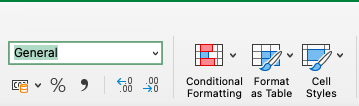
![]()
Figure 2
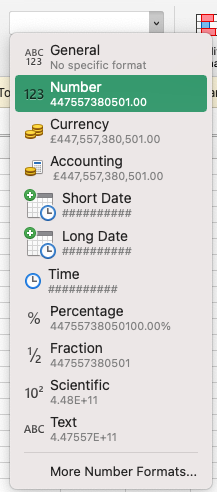
Figure 3
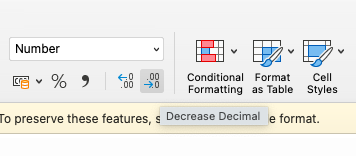
Choosing a Winner
Each entry will have a randomly assigned ‘Entry token value’ – visible in the ‘Entry token’ column. The CSV file you download will be ordered by these entry token values, ensuring that the entries are presented in a completely random order.
We suggest awarding your prizes to the first entries on the spreadsheet in descending order. For instance, if you have five prizes to give away, give them to the first five entries on the spreadsheet. As the spreadsheet entry order is completely random, due to the random nature of the entry token values, you can be sure that you are making your prize draw at random.
Alternatively, you could use an online random number generator to select a winner from the entries on your spreadsheet.
Once you’ve selected a winner, you can call or text that mobile number to inform that supporter and arrange prize delivery.